HOTSPOT (Drag and Drop is not supported)
Your network contains an Active Directory Domain Services (AD DS) domain. The domain contains three servers named Server1, Server2, and Server3 that run Windows Server. All the servers are on the same network and have network connectivity.
On Server1, Windows Defender Firewall has a connection security rule that has the following settings:
Rule Type: Server-to-server
Endpoint 1: Any IP address
Endpoint 2: Any IP address
Requirements
: Require authentication for inbound connections and request authentication for outbound connections
Authentication Method: Computer (Kerberos V5)
Profile: Domain, Private, Public
Name: Rule1
Server2 has no connection security rules.
On Server3, Windows Defender Firewall has a connection security rule that has the following settings:
Rule Type: Server-to-server
Endpoint 1: Any IP address
Endpoint 2: Any IP address
Requirements
: Request authentication for inbound and outbound connections
Authentication Method: Computer (Kerberos V5)
Profile: Domain, Private, Public
Name: Rule1
For each of the following statements, select Yes if the statement is true. Otherwise, select No.
Note: Each correct selection is worth one point.
Hot Area:
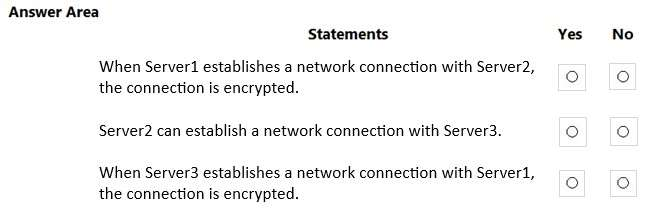
- See Explanation section for answer.
Answer(s): A
Explanation:
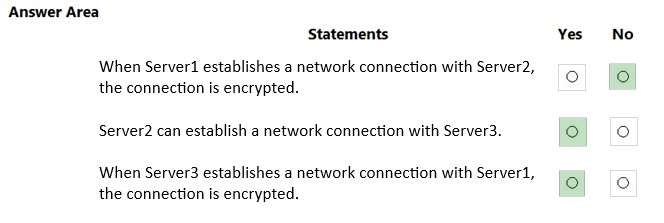
Box 1: No
On Server1 we see: request authentication for outbound connections Server2 has no connection security rules.
Authentication will not be required.
Box 2: Yes
Server2 has no connection security rules.
Server3 has request authentication for inbound.
A connection can be established.
Box 3: Yes
Server3 has request authentication for outbound connections.
Server1 require authentication for inbound connections.
Authentication will be required. The connection will be encrypted with Computer (Kerberos V5).
Reference:
https://www.sciencedirect.com/topics/computer-science/connection-security-rule