SIMULATION
Please wait while the virtual machine loads. Once loaded, you may proceed to the lab section. This may take a few minutes, and the wait time will not be deducted from your overall test time.
When the Next button is available, click it to access the lab section. In this section, you will perform a set of tasks in a live environment. While most functionality will be available to you as it would be in a live environment, some functionality (e.g., copy and paste, ability to navigate to external websites) will not be possible by design.
Scoring is based on the outcome of performing the tasks stated in the lab. In other words, it doesn't matter how you accomplish the task, if you successfully perform it, you will earn credit for that task.
Labs are not timed separately, and this exam may have more than one lab that you must complete. You can use as much time as you would like to complete each lab. But, you should manage your time appropriately to ensure that you are able to complete the lab(s) and all other sections of the exam in the time provided.
Please note that once you submit your work by clicking the Next button within a lab, you will NOT be able to return to the lab.
You may now click next to proceed to the lab.
Lab information
Use the following login credentials as needed:
To enter your username, place your cursor in the Sign in box and click on the username below. To enter your password, place your cursor in the Enter password box and click on the password below.
Microsoft 365 Username: admin@abc.com
Microsoft 365 Password: XXXXXXXX
If the Microsoft 365 portal does not load successfully in the browser, press CTRL-K to reload the portal in a new browser tab.
The following information is for technical support purposes only:
Lab Instance: 1111111111
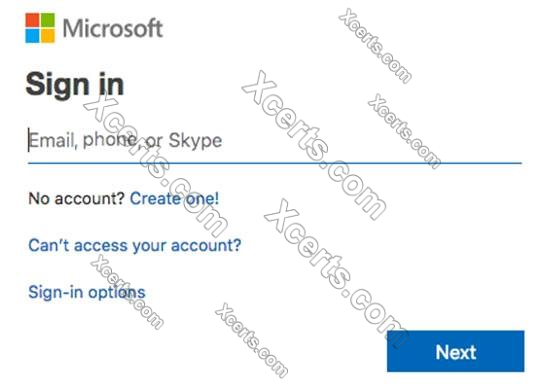
You need to modify Lynne Robbins to meet the following requirements:
Lynne Robbins must be able to view the service dashboard and the Microsoft O ce 365 Message center.
Lynne Robbins must be able to create Microsoft support requests.
The solution must use the principle of least privilege.
To answer, sign in to the Microsoft 365 portal.
Answer(s): A
Explanation:
1. In the admin center, go to Role assignments. Choose the Azure AD tab to view the admin roles available for your organization.
2. Select the Service Support Administrator role.
3. Select Assigned admins > Add.
4. Type Lynne Robbins' display name or username, and then select the her from the list of suggestions.
5. Select Save, and then Lynne Robbins will be added to the list of assigned admins.
Reference:
https://docs.microsoft.com/en-us/microsoft-365/admin/add-users/assign-admin-roles?view=o365-worldwide https://docs.microsoft.com/en- us/azure/active-directory/roles/permissions-reference#service-support-administrator