While working in an RPA testing project, you encountered the following activity in one of the workflows included in the project.
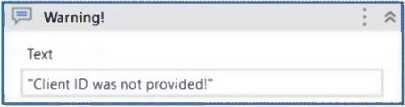
What action can you perform in your mocked file to replace the functionality of the MessageBox with a LogMessage during mock testing?
- Synchronize mock.
- Create mock workflow.
- Surround activity with mock.
- Remove mock activity.
Answer(s): C
Explanation:
To replace the functionality of the MessageBox with a LogMessage during mock testing, the developer can perform the action of Surround activity with mock. This action inserts a mock activity around the selected activity, which allows the developer to change the behavior of the activity for testing purposes. For example, the developer can right-click on the MessageBox activity and select Surround activity with mock from the dropdown menu. This will create a mock activity that contains the MessageBox activity. The developer can then edit the mock activity and replace the MessageBox activity with a LogMessage activity, which will write the message to the output panel instead of displaying it in a dialog box. This way, the developer can test the functionality of the workflow without having to interact with the MessageBox dialog box.
Reference:
[Mock Testing], [Surround Activity with Mock]